Zapier
Use Zapier to send leads, and scheduling requests to your preferred destination. Zapier's app marketplace includes over 7,000 integrations. Here are a few examples of where you can send requests from your website and Google business profile
- Google Spreadsheets - send leads to a shared spreadsheet
- Your preferred Field Service Management Platform, or CRM
- Text Alerts - Be alerted via text when you receive a new request
Create a Zap, and connect your Zapier account to AI for Home Services by XAPP AI
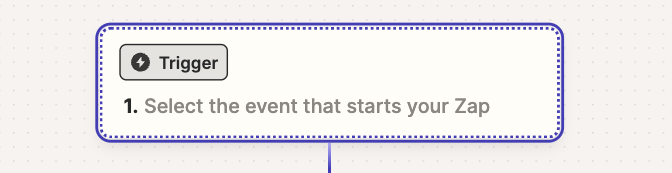
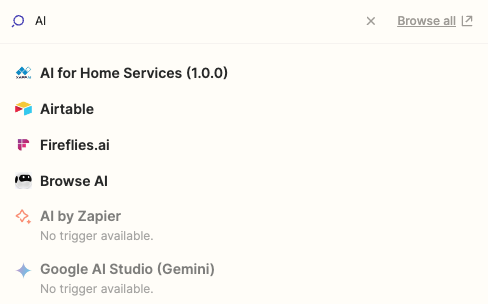
Login Info
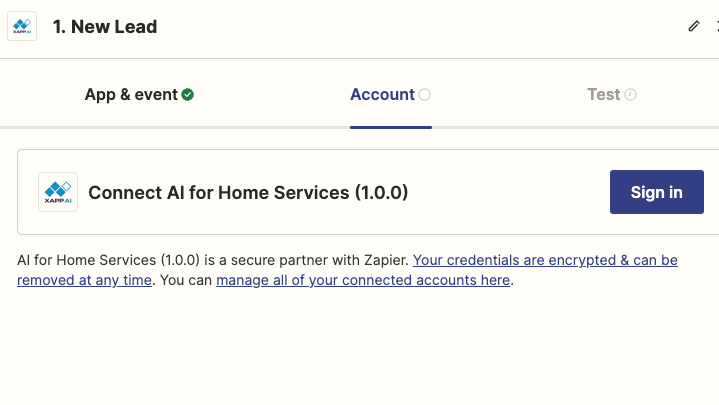

Your Application ID can be found on your account
- https://studio.xapp.ai/[your company id]/[your app id]
Setup a Trigger
Subscribe to a new lead or scheduling request
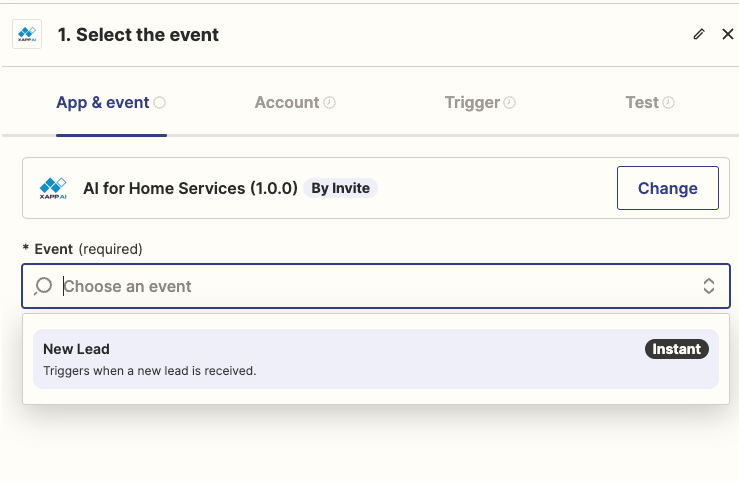
Integrate the lead from XAPP
We'll walk through a simple example sending the lead to a Google spreadsheet. You can create numerous integrations based on this sample.
- Make sure you have a spreadsheet created
- Set the headers to Lead, Transcript, Added
- Create an action that takes the lead from XAPP, and posts it to a new row on the spreadsheet
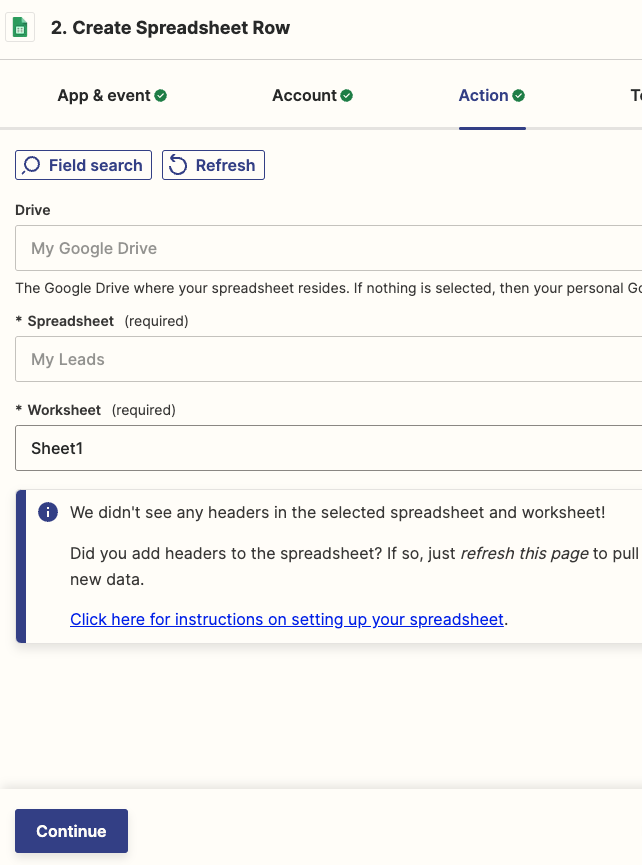
Creating a Lead
Create a lead to test with.
- Create a lead in chat like this
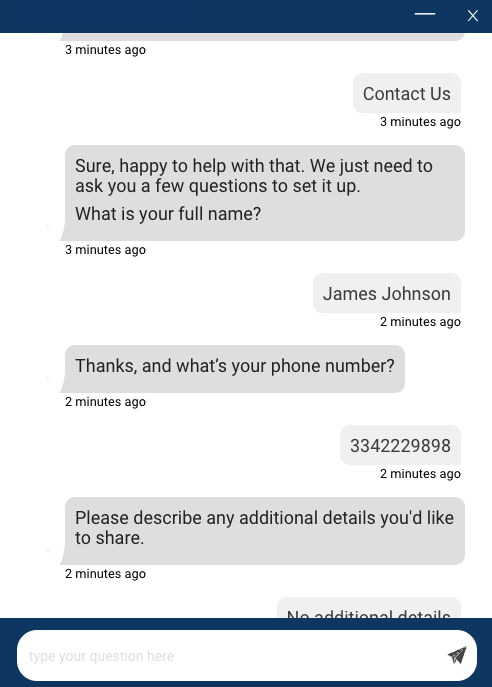
Map the lead to your destination
- Refresh your page, and see new leads created
- Map the lead to your destination, in this case we'll map to a column in the spreadsheet.
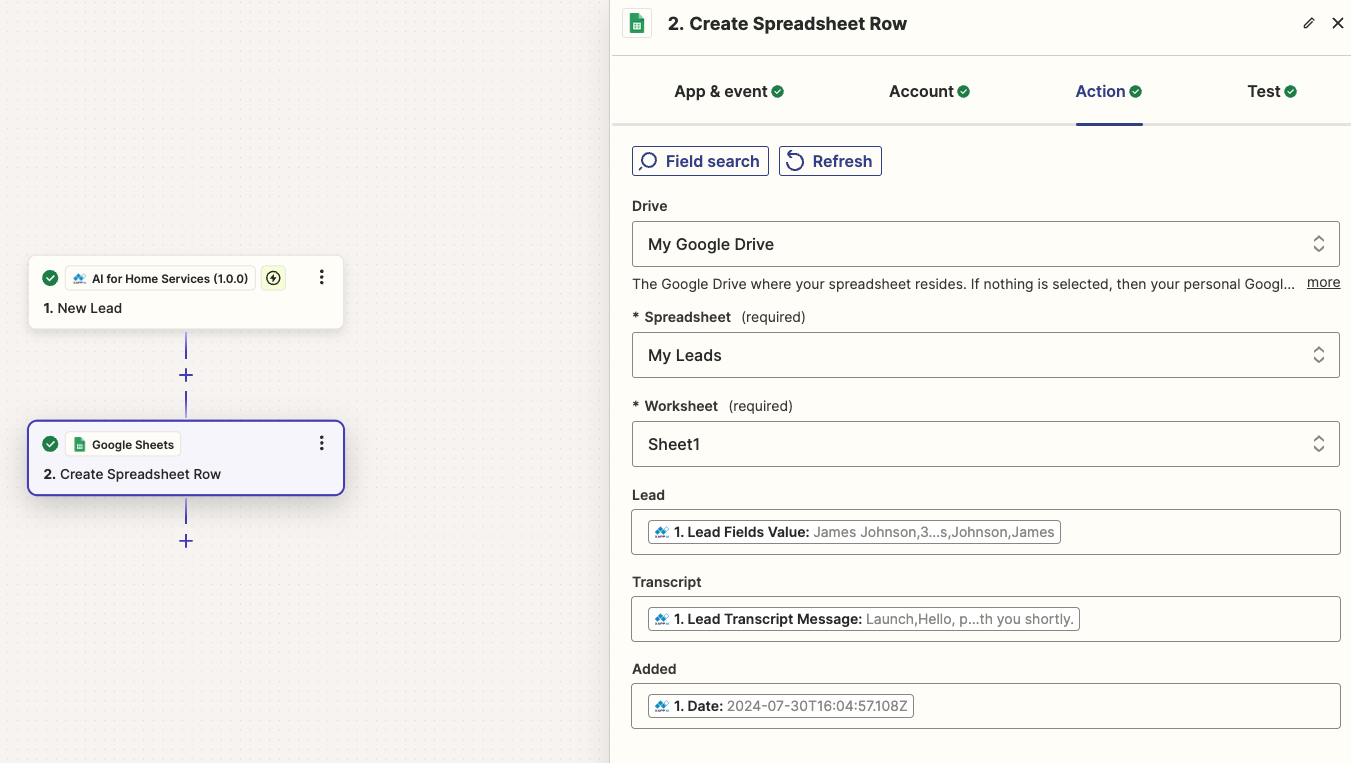
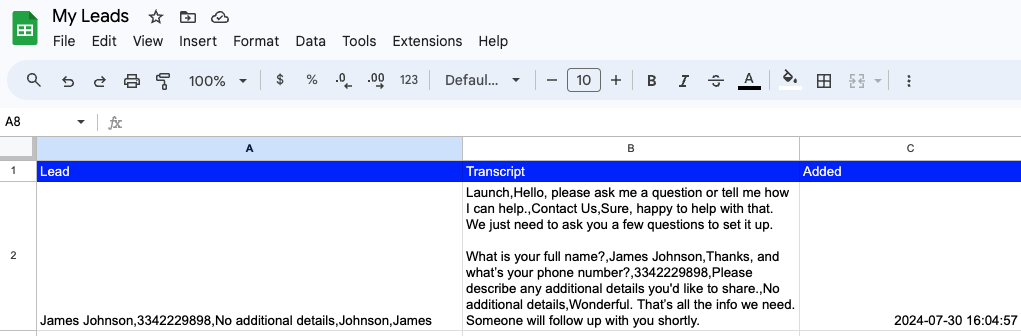
Common Issues
Unable to pull leads - Cannot read properties of undefined
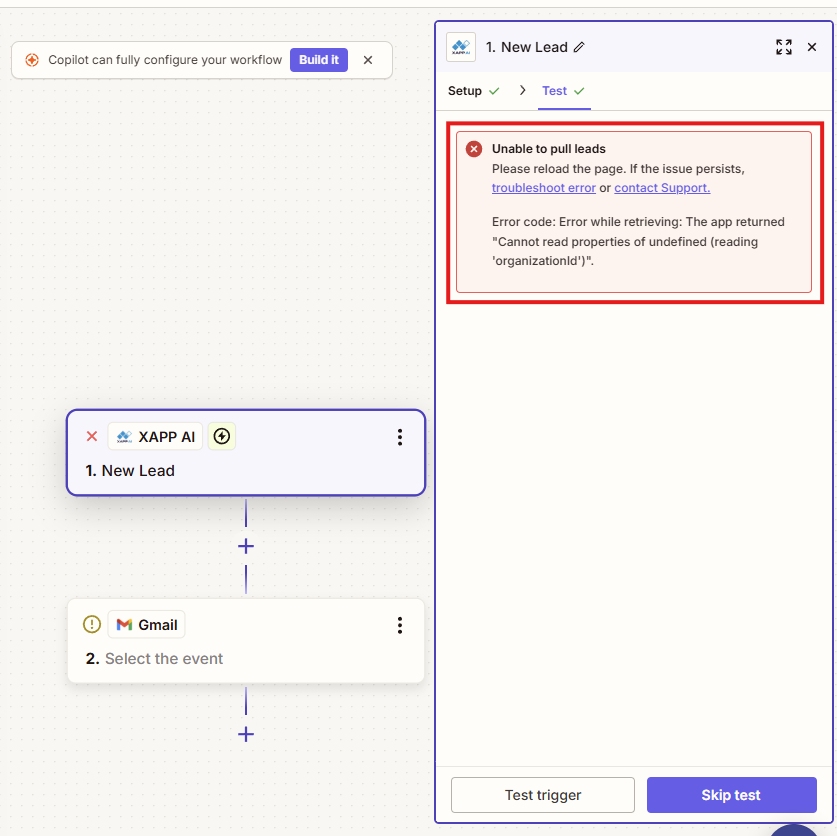
When you attempt to do initial testing you may see the error above, one of the primary causes was registering the incorrect application ID at initial connection. This is easy to correct.
-
Find you application ID. You can find this under your businesses settings page or directly from the URL. See How do I find my application ID?. Note it should not have any leading or trailing slashes.
-
Click on the "XAPP AI" starting node and select the three dot menu under "Account". Then click "Reconnect"
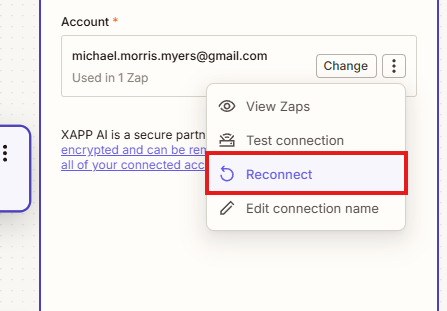
- Paste your application ID to the box and click "Yes, Continue to XAPP AI"
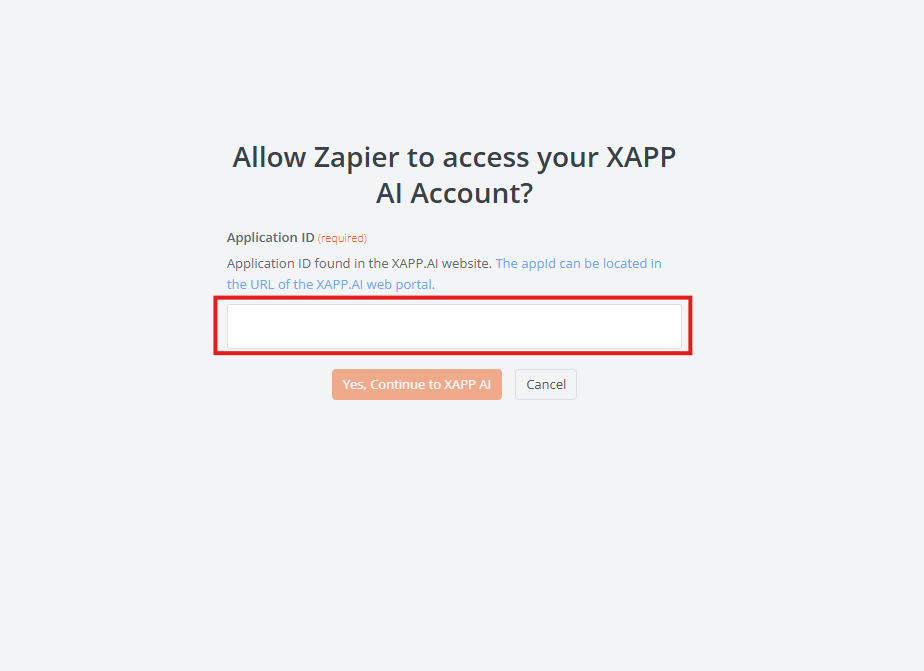
- Test your leads again.