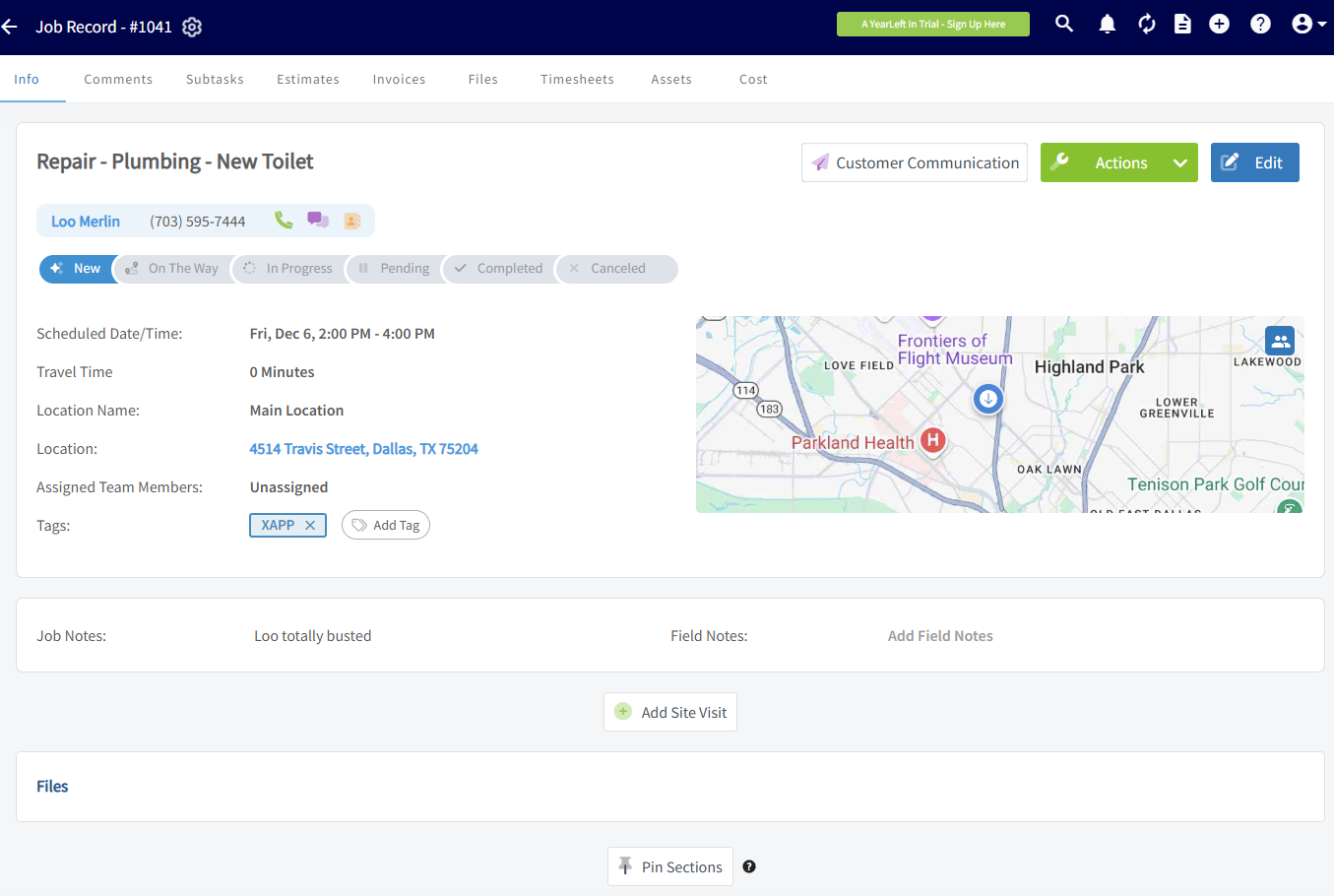FieldPulse
You can connect your existing FieldPulse account to automatically send leads from chat and form widgets.
Connect your FieldPulse Account to XAPP AI
Step 1. Request API Token
An API token is unique to your account and allows us to send leads to your FieldPulse account.
You must request an API token from FieldPulse either through chat or by phone.
Step 2. Setup Integration
In Studio, navigate to the "Integrations" tab.
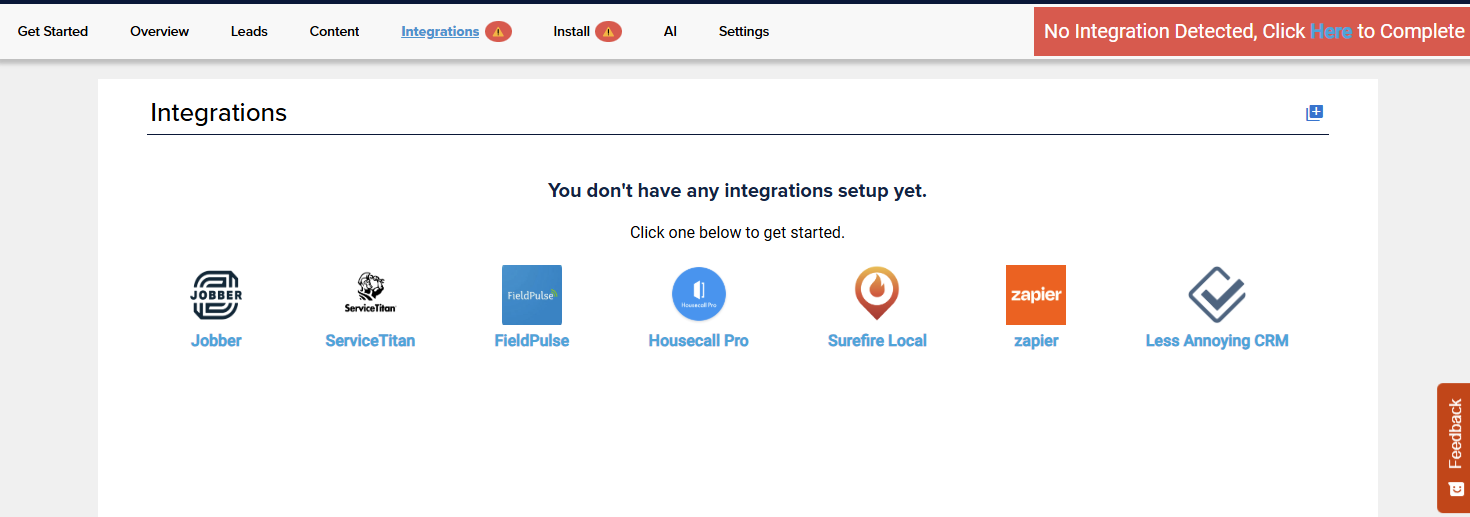
Select "FieldPulse" and paste your API key in the text field and click "Connect".
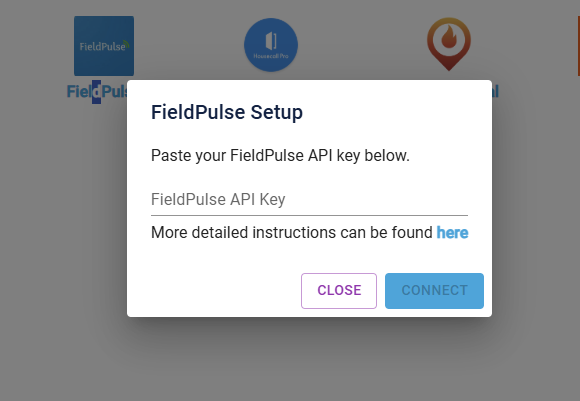
Step 3. Verify
After the integration is setup, a status light will appear next to the integration. If it is green, then the API key is working.
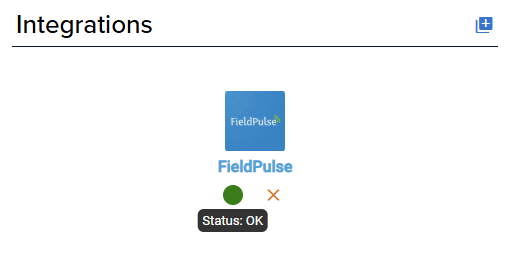
Next, you should verify a lead is sent to FieldPulse. Either from chat or form, complete a lead and confirm it is in FieldPulse.
How it Works
Depending on the channel (chat vs form) and the type of information gathered, either just a customer lead will be created or a customer lead and pending job.
Customer Lead
If only contact information and message is gathered (which is more typical from chat), only a customer lead will be created. You will find it in the "Customers" section.
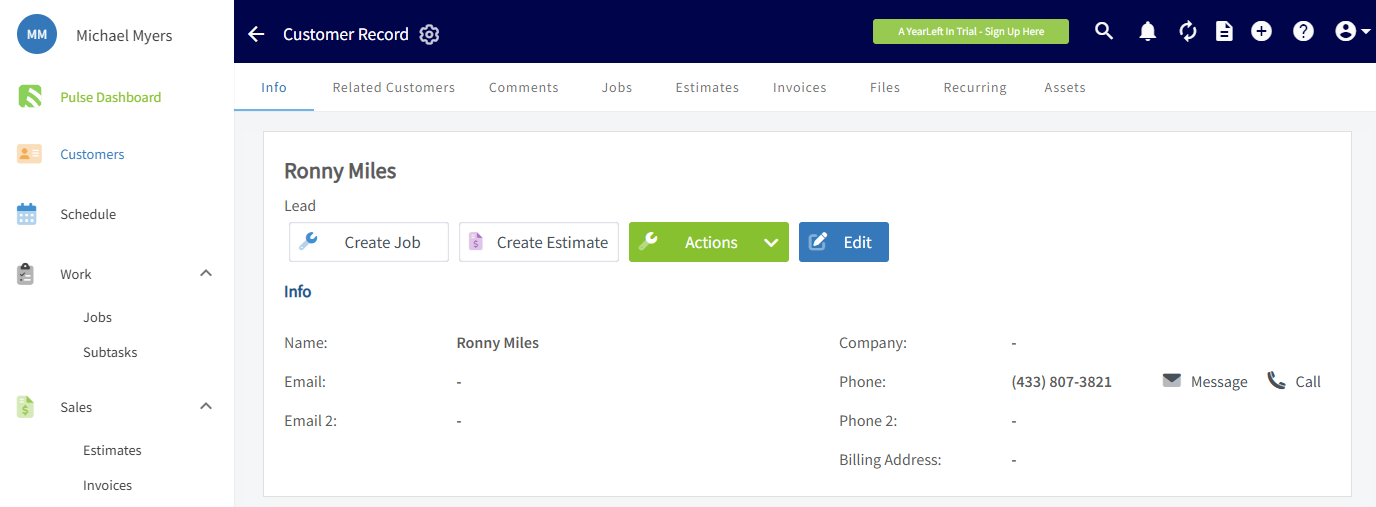
You will also see additional information under the "Customer History" section.
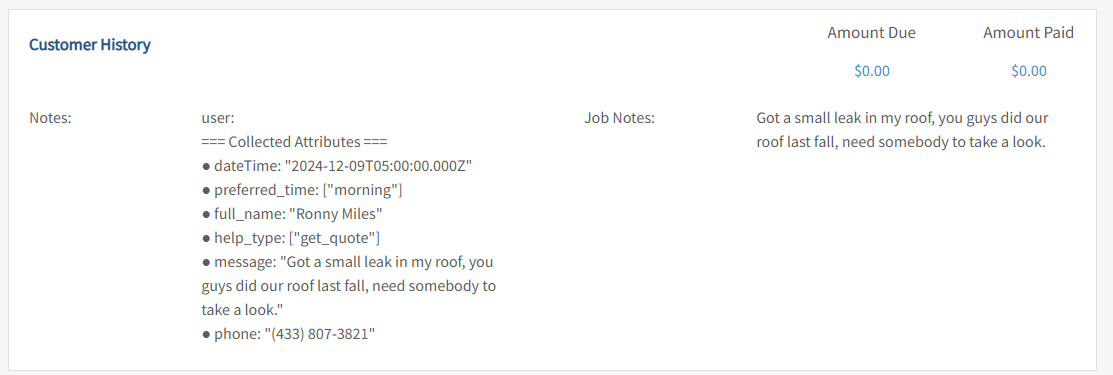
Job Creation
If the customer lead also specifies they need some type of service or visit, a job will be created for the customer with a description of the desired job in the title.
It will also have a preferred time that will need to be confirmed with the customer.