Connect to Landing Page
info
Note: XAPP AI provides a hosted landing page for your business. You can share it on social media, emails, and from your website to let users ask questions, provide contact information, and schedule appointments
Your landing page can be configured with your specific settings including...
- Your brand colors and business logo
- Your Business website
- Your Business address
- A link to your Business website
- A Contact or Scheduling form Based on your subscription plan
- Chat for answering questions and live support
Link to this page from your website, your social media profile, and more
Example of a XAPP Hosted Landing Page

Prerequisites
- Your unique XAPP
linkto redirect to when a button is clicked.
Getting the link
-
Log Into Your XAPP Account
- Sign in and navigate to your XAPP dashboard.
- Navigate to 'Channels'
- Select Booking Widget
- Copy the link
Select Booking Widget
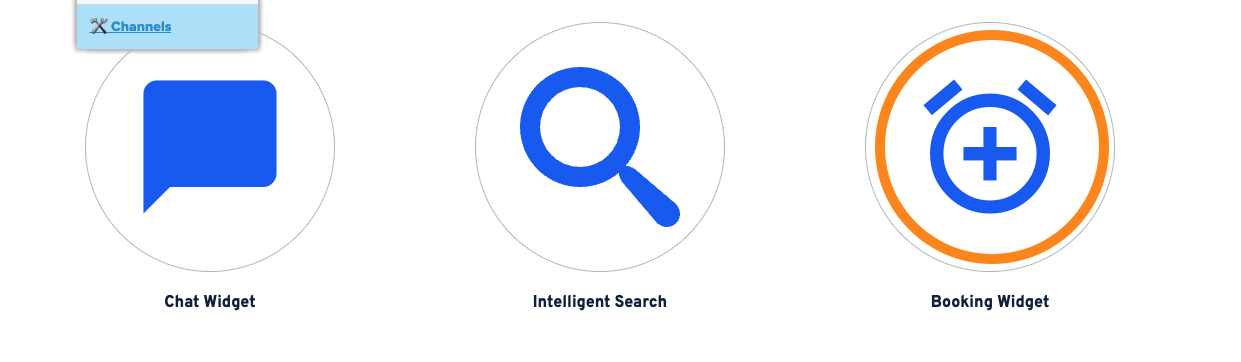
Copy Booking Link
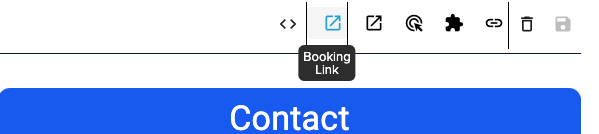
Adding a button to your Facebook Page
-
Log Into Your Facebook Account
- Sign in and navigate to your Page.
-
Edit Action Button on Facebook Page
- Navigate to the page where you want to add the button.
- From the Facebook page you manage, click the 3 horizontal dots to edit your Action Button.
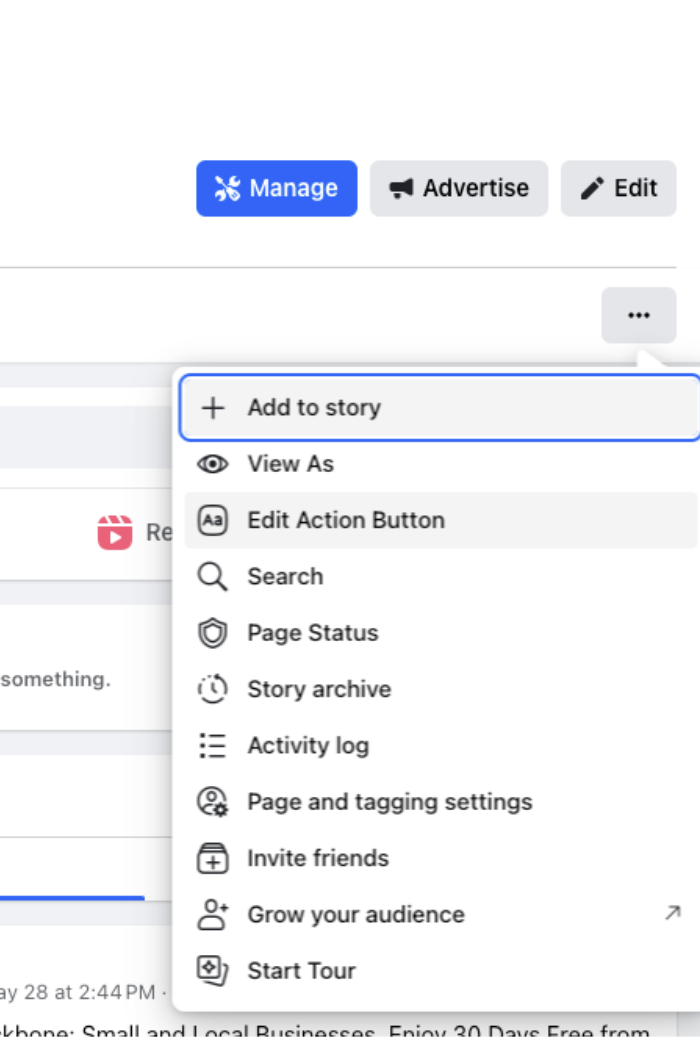
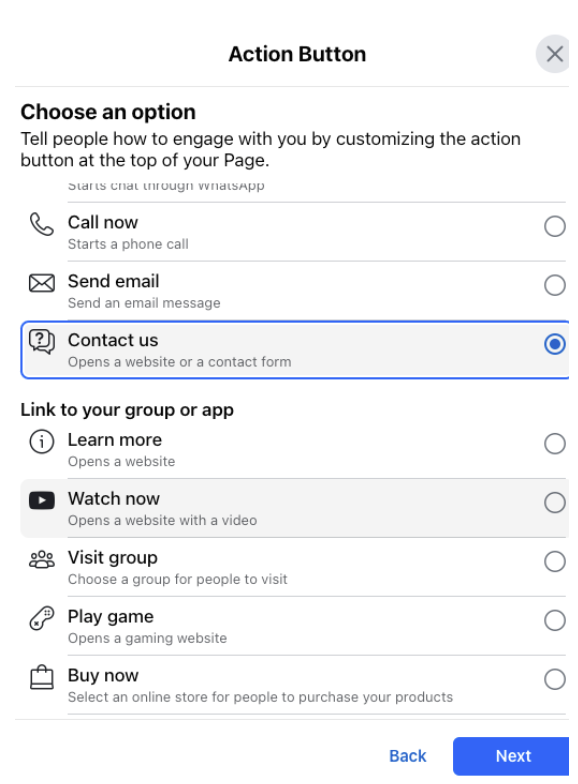
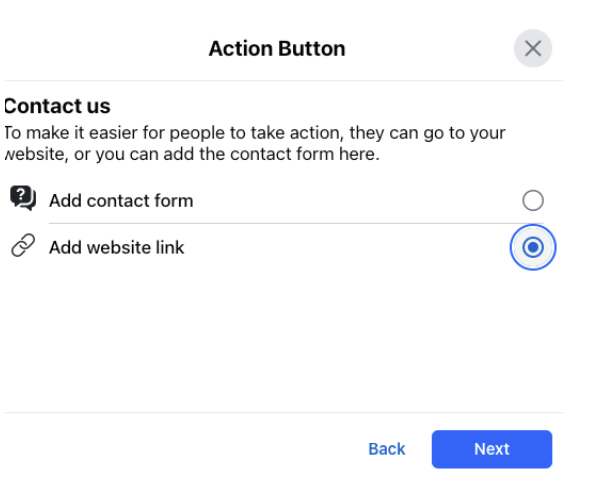
-
Paste Booking Link
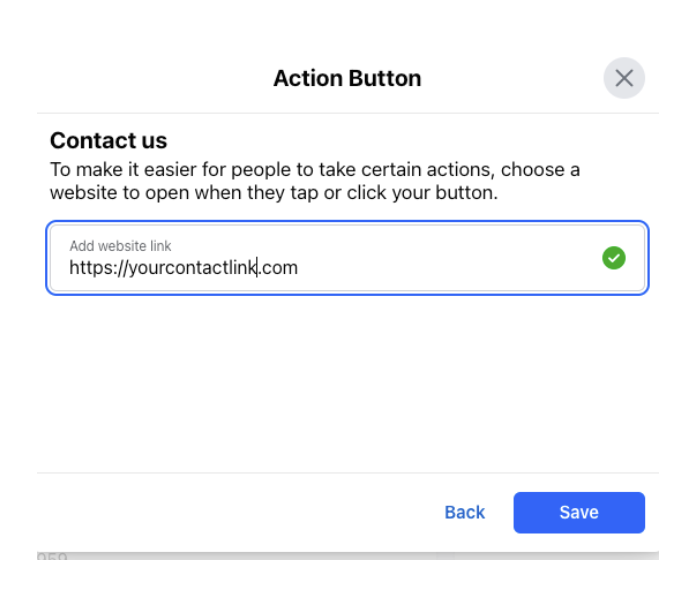
You should have copied the booking link in a previous step from this documentation